3D Printing at Cannon Library (NEW)
What would you make?

The MakerBot Sketch Large 3D printer is available to library cardholders to make three dimensional objects in plastic (environmentally friendly) using a design that is exported from the MakerBot Print software.
Getting Started:
1.Be prepared to spend some time learning. 3D printing involves some trial and error experiences.
2.Review the Usage Policy (included below).
3.Design in the library or at home.
4.Select or design the CAD object to be printed.
5.Prepare it for printing with ULTIMAKER DIGITAL FACTORY
6.Send file via CloudPrint with our SUBMISSION LINK
7.Staff will print the file.



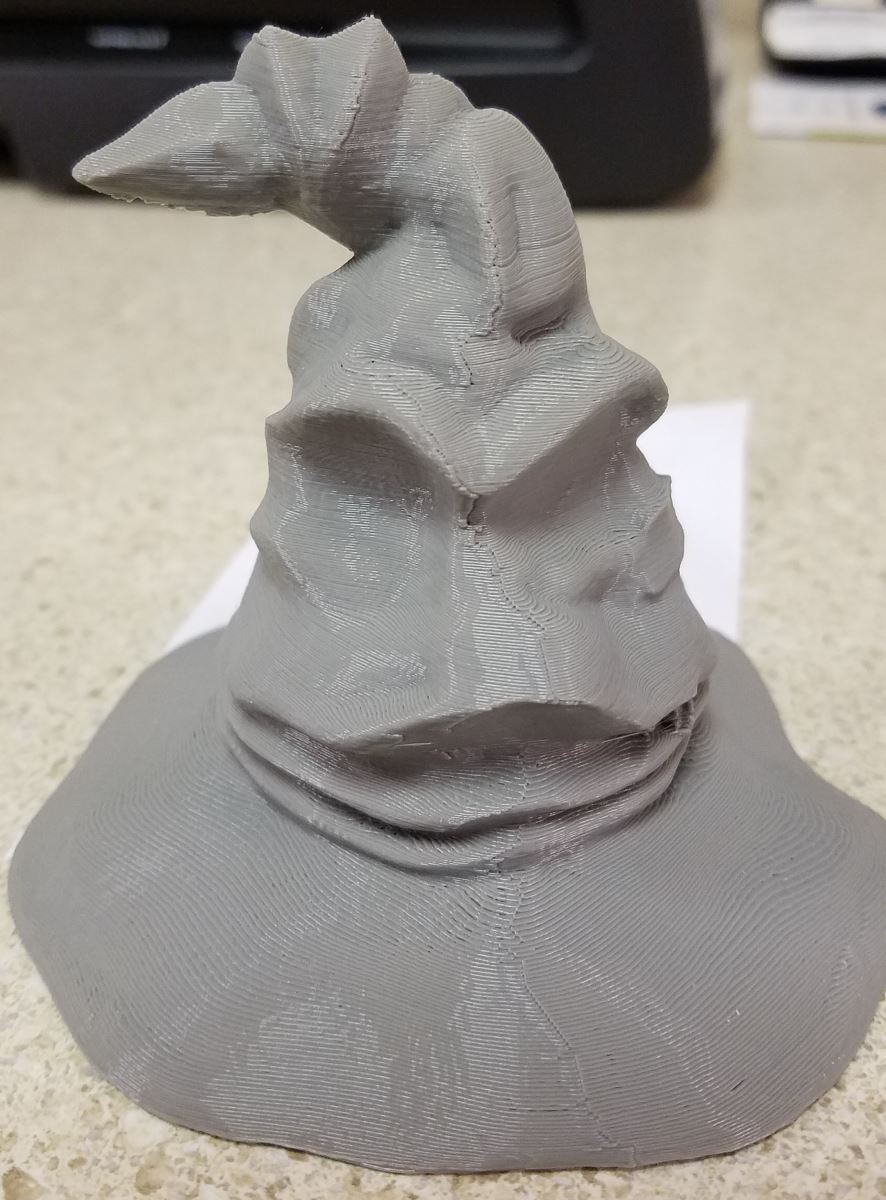
Usage Policy:
The library's 3D printer may be used only for lawful purposes.
Don't print items:
- Prohibited by local, state, or federal law
- Are unsafe, harmful, dangerous, or pose an immediate threat to the well-being of others.
- Are obscene or otherwise inappropriate for the library environment
- In violation of another's intellectual property rights (copyright, patent, or trademark)
Availability:
- 3D printing at the library is currently free.
- A staff member will train individuals age 15 and older on how to use the 3D printers and software. Training is held once a month in the middle of the month available for walk-in training.(check event calender for date and times.) One on one training with a staff member for certification is also available if the monthly class can not be attended.
- Patrons trained to use the 3D printers may print 10 hours a week resetting the time every Monday. Patrons wanting to print more than 10 hours per week will need to provide their own MakerBot PLA Filament that is approved by a staff member.
- Two 3D printers are available for use within the library’s operating hours.
3D Printer Software & Printing Parameters:
- Files can be downloaded and prepared in the ULTIMAKER DIGITAL FACTORY software at the library or at home.
- Files must be prepared in the Ultimaker Digital Factory software with the Sketch Large printer selected and be sent via SUBMISSION LINK to print.
- Files sent must include name and color request in notes section. EX: John Doe (Red)
- Jobs that appear to be failing will be canceled to save filament resources and patron use time.



Resources:
The following free software is available for use in the library or can be downloaded on a personal computer.
- Find it on Thingiverse! (www.thingiverse.com) Eager to get started with the 3D printer, but not sure where to begin? Visit MakerBot Thingiverse, which is a 3D design community where you can discover, download, and print over 100,000 free 3D models.
ULTIMAKER DIGITAL FACTORY is the software for the library MakerBot Sketch Large. This free 3D printer slicer works in tandem with our 3D printers to create and execute an endless amount of projects and ideas all from the power of the cloud.
TinkerCad (https://www.tinkercad.com/) is great beginner friendly webstie to help introduce users to basic building shapes for 3D modeling and with the ability to import 3D models to combine or make minor adjustments. Features a simple drag-and-drop interface, adjustable workplanes, and tools for precise measurements and alignment, all accessible from a web browser.
- Design with SketchUp! (https://www.sketchup.com/products/sketchup-free) SketchUp is free 3D modeling software that's more on the advanced side of 3D modeling with tools that willl take practice understanding and using to make your 3D models. Start by drawing lines and shapes. Push and pull surfaces to turn them into 3D forms. Stretch, copy, rotate and paint to make anything you like.
Many instructional videos are available on YouTube.


